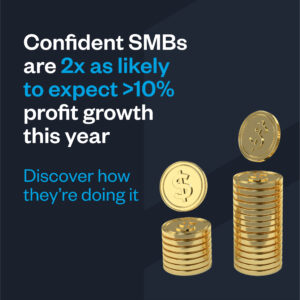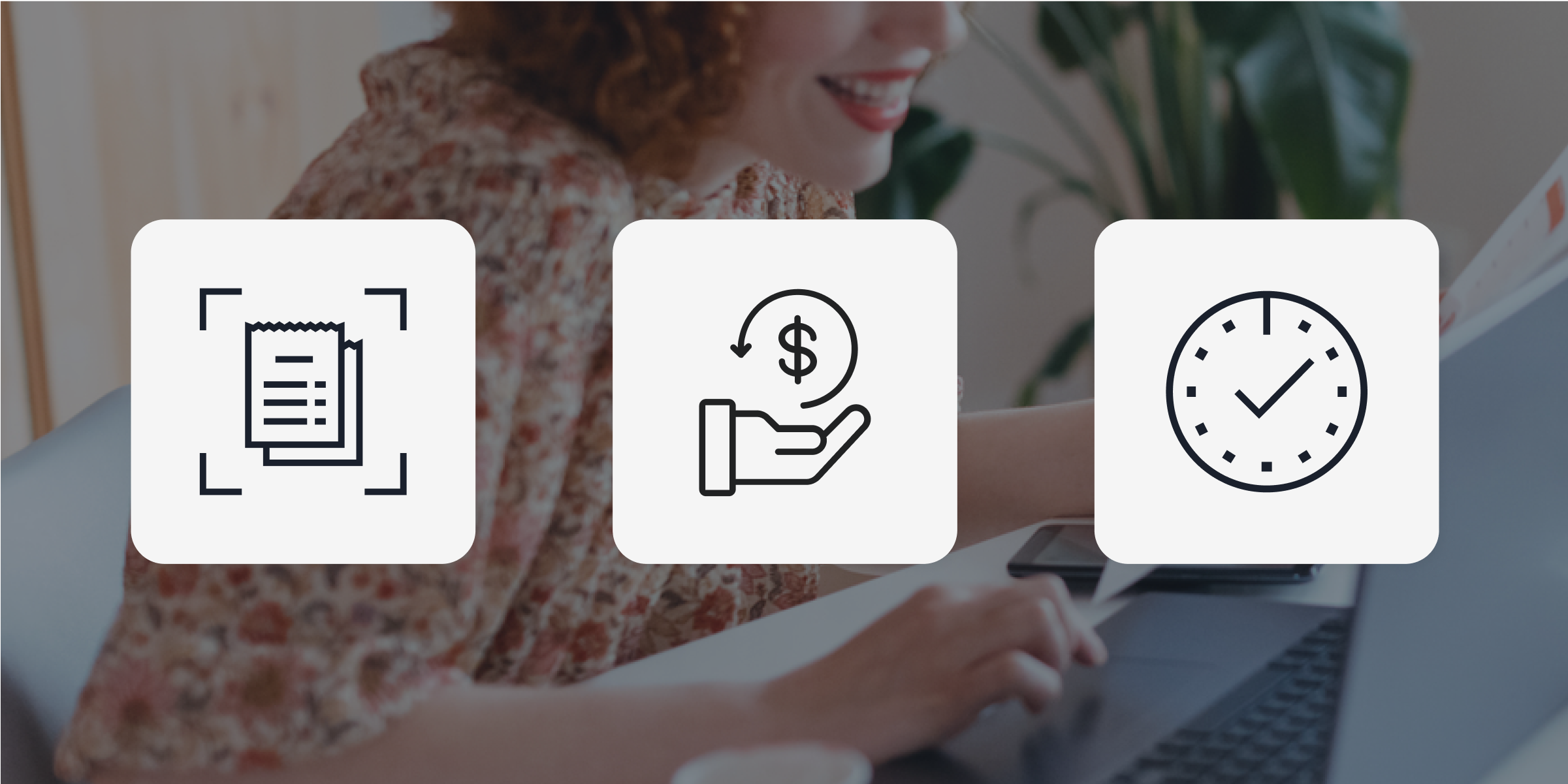GST/HST Tracking in Canada: Why It Matters and How Float Simplifies the Process
If you’ve ever manually entered tax for each expense in your accounting software, you know how painful it is—especially when receipts are missing or you’re dealing with hundreds of transactions. Businesses in Canada face complex tax regulations that differ across provinces, and knowing how to account for each type of tax correctly is no easy task.
From manual accounting errors to tedious and slow processes, navigating GST/HST tax tracking can be challenging if you don’t have the right tools. Make one wrong move, and you could miss out on potential tax credits.
In this article, we explore tax tracking in Canada, why it matters to your business, and how modern expense management solutions like Float handle this important accounting task.
What is GST/HST tracking?
GST/HST tracking (or GST/PST tracking) refers to the process of monitoring, recording and reporting of all sales taxes spent across company transactions. This can include multiple tax components within single transactions and can be done by finance teams manually (yikes) or through expense management software that automatically extracts split tax data.
Modern solutions, like Float’s multi-part tax codes, pull tax information directly from your receipt to help you categorize it into your accounting software and recover every dollar you’re entitled to through input tax credits. Think of it as the superhero of receipt management—saving your cents and sanity.
But why do you need GST/HST tracking?
In Canada, multiple types of tax categories differ from province to province:
- Provincial Sales Tax (PST)
- Quebec Sales Tax (QST)
- Goods and Services Tax (GST)
- Harmonized Sales Tax (HST)
As a GST/HST registrant, your business recovers the GST/HST paid or payable on each of your purchases and expenses related to your commercial activities by claiming input tax credits (or ITCs) on line 106 of your tax return.
GST/HST tracking can be especially helpful for any expense where the tax is split into multiple categories, such as meals, entertainment, travel, office supplies and more.
Why GST/HST tracking matters for Canadian businesses
If you’re managing travel expenses, reconciling meals and entertainment spending or determining how to account for company purchases made at a big box store, GST/HST tracking is relevant to your business.
Being weighed down by the admin work that comes with expense management only seems to worsen as your business grows—until you have the tools to make things easier, faster and more streamlined.
Here are some of the advantages you get by automating GST/HST tracking:
Streamlines bookkeeping and saves time
Sorting through receipts and manually inputting tax into the correct categories is a laborious process. It might also be keeping your team from engaging in more impact-focused activities.
Reduces errors and ensures accurate tax reporting
GST/HST tracking with an expense management platform helps you automatically sync or create tax codes with multiple components—minimizing manual data entry and the risk of errors that could lead to missed input tax credits or trigger an audit.
Maximizes eligible tax deductions
Want every dollar you’re owed in input tax credits? Of course you do! This functionality increases the accuracy of your tracking to maximize deductions.
How modern expense management solutions handle GST/HST tracking
When your team is stuck managing slow, low-value tasks—like manually splitting and tracking tax amounts across receipts—they can’t focus on the things that really make an impact. The best expense management solutions help Canadian finance teams automate the painfully manual process of GST/HST/QST/PST tracking across all transactions, ensuring accuracy and helping you recover every dollar through input tax credits. It’s a frictionless way to stay compliant and focus on what really matters: growth.
Solutions like Float use Optical Character Recognition (OCR) technology to “read” and recognize the total tax amount and the tax-exempt amount. That makes it easy for admins to select preset tax codes, so the software can break the taxes down into GST and PST—no manual data entry required, unless you want to override the preset values.
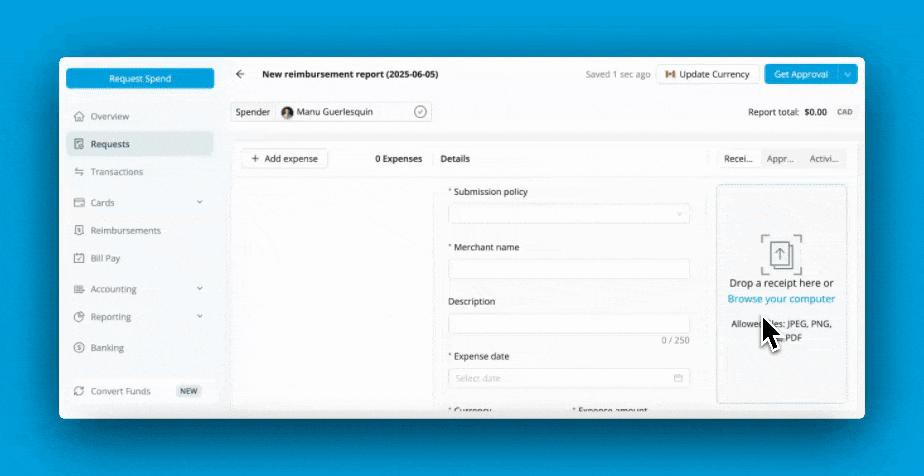
For example:
An employee is travelling in BC for business. They spend $120 on a client dinner. They upload the receipt, and the OCR parses out the total value ($120), the tip ($20) and the total tax amount ($12). Then the company admin selects the BC pre-set tax code, which breaks the 12% sales tax into 7% PST and 5% GST.
This tech also integrates seamlessly with your accounting software. Whether you’re using Xero, QuickBooks, NetSuite or something else, you can share data across systems with one click for smooth reporting. (If you’ve ever woken up in a cold sweat from an accounting nightmare, you know how important tight integration between systems is!)
How Float handles GST/HST tracking in Canada
There are plenty of expense management solutions out there, but only one that prioritizes the nuances of the Canadian tax system for Canadian businesses: Float.
Float’s expense management system with multi-part tax codes lets all customers—no matter what accounting software you use—view, edit and export taxes for Canadian transactions (including tax categories like PST, GST, HST, and QST).
Here’s how we make your life easier:
Save time and reduce manual effort
OCR technology simplifies expense management for your team. Snap a photo of the receipt or use a digital receipt, and Float will automatically capture the tax information for each purchase. You don’t need to calculate or input any data manually.
Improve accuracy and minimize errors
Want to review each input tax credit with a fine-toothed comb? No problem. You can further improve accuracy by overriding amounts accruing to each tax component. This is especially important for purchases like liquor, which is taxed at a higher rate in some provinces, or for tips, which should not be included in tax calculations.
Get real-time visibility into expenses by tax category
With Float, you can view amounts accruing to each tax component in real time. Staying up to date on all expense transactions as they happen will save you time at month’s end.
Ensure tax compliance and maximize deductions
Every dollar counts. With our multi-part tax codes, you can have peace of mind knowing that the tax on each transaction has been accounted for correctly in the proper tax categories, so you can maximize your input tax credits.
Gain control and catch exceptions before they become issues
OCR handles the heavy lifting, but finance teams stay in the driver’s seat. With full visibility and the ability to override tax amounts, they can catch edge cases—like liquor or baby products—and ensure each transaction is categorized correctly before it’s filed.
Learn more about Float
Get a 10-minute guided tour through our platform.
Why Canadian businesses choose Float
Let’s face it: Tracking GST, HST, and other tax categories for each business expense is tedious and error-prone. Float’s multi-part tax codes not only speed up the process but also make it more accurate while offering full visibility and control.
For Aaron Corbin, CPA and Financial Controller at ClearEstate, Float’s multi-part tax codes have been a game-changer.
“Coding the GL and taxes used to take me about 10–15 seconds per transaction. I had to identify the tax-exempt component, split the line, mark it as tax-exempt, and figure out the remaining taxable components. With hundreds of transactions per month, the multi-part tax code feature saves me a significant amount of time,” he says.
He also notes improved accuracy—Float automatically identifies tax-exempt amounts from invoices, eliminating the need to manually split lines or type them in. When you’re processing hundreds of transactions a month, those seconds quickly turn into hours saved.
Interested?
Book a demo today to learn more about Float’s multi-part tax code functionality and the multiple ways we support Canadian businesses with our expense management software.